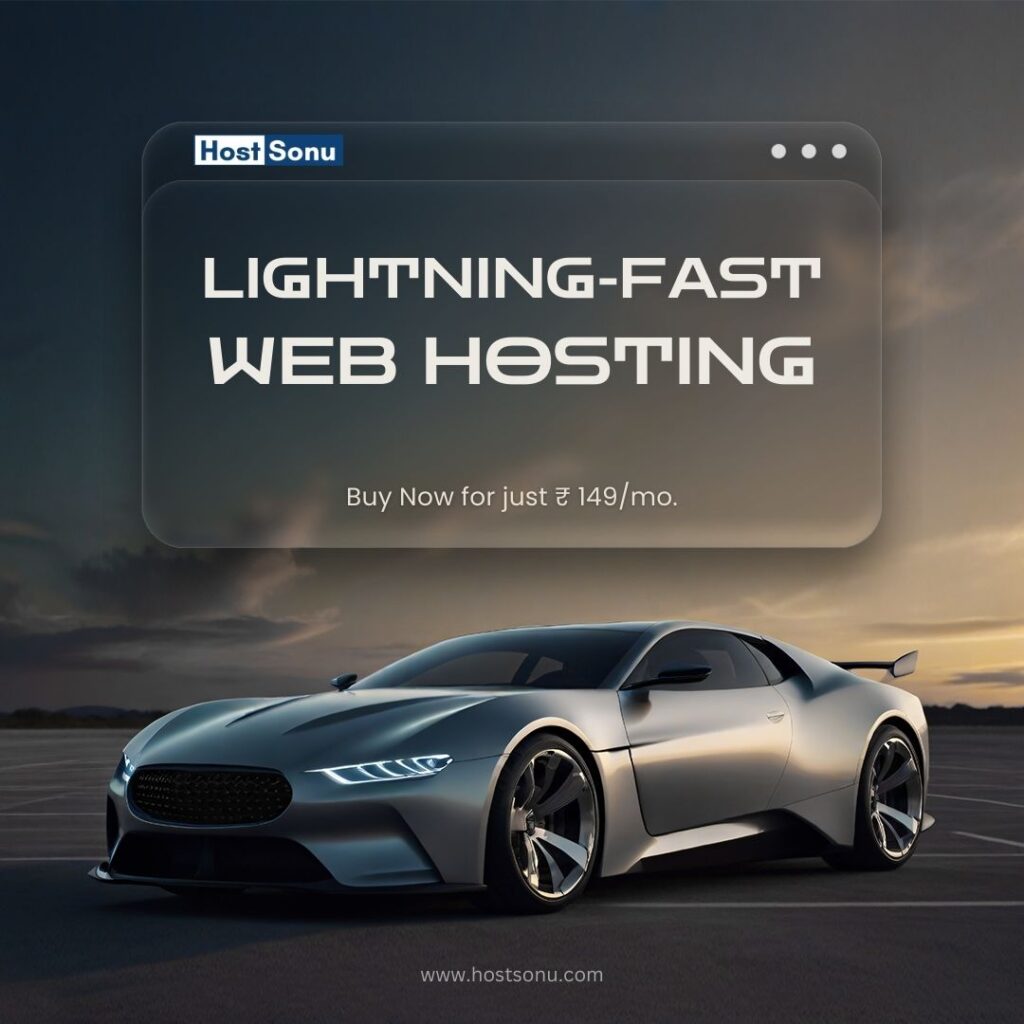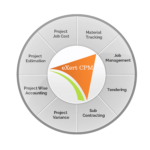In today’s world, staying connected with loved ones is more important than ever, especially with family members spread out across different cities, states, or even countries. With chat apps becoming the primary way of communicating, it’s crucial to ensure that even elderly relatives are not left behind in the digital age. However, teaching older adults how to use chat apps can present some unique challenges. The good news is that with the right approach, patience, and understanding, anyone can become proficient in using chat apps, making it easier for them to stay connected.
In this guide, we’ll walk you through helpful tips and strategies for teaching elderly relatives to use chat apps, from setting up their devices to using features like 1v1 chat and exploring apps like Omegle or Omegle alternatives.
1. Start with the Basics: Setting Up the Device
Before diving into chat apps, it’s essential to make sure that your elderly relative’s device is set up correctly. This includes ensuring their phone or tablet has all the necessary settings configured and is ready for app downloads.
1.1 Install the Necessary Apps
Start by choosing a user-friendly chat app that is available on their device, such as WhatsApp, Skype, or Messenger. If they’re looking for a more relaxed experience, there are also some apps like Omegle or Omegle alternatives that allow for quick conversations and video chats. Walk them through the process of downloading and installing the app on their phone or tablet.
1.2 Adjust Display and Font Size
Older adults may have trouble reading small text, so it’s a good idea to adjust the display settings. Increase the font size or change the contrast settings on the device to make the text more readable. In most devices, this can be done in the accessibility settings.
2. Make the Chat App Easy to Access
Once the app is installed, you want to make sure that accessing the app is simple for your elderly relative. The last thing you want is for them to feel overwhelmed when trying to use the app.
2.1 Add Shortcuts to the Home Screen
If your relative is unfamiliar with how to navigate their phone or tablet, adding an app shortcut to the home screen will make it much easier for them to open the app with a single tap. Place the shortcut in a prominent place so that they can easily find it.
2.2 Create a Simple Guide for Regular Use
If your relative is new to using chat apps, it might be helpful to create a simple guide with step-by-step instructions on how to use the app. Include screenshots and large font text for better clarity. This guide can show them how to open a chat, reply to messages, send pictures, or make voice and video calls. Refer to this guide until they get comfortable with the app.
3. Teach the Basics of Sending Messages and Photos
After setting up their device and installing the chat app, the next step is to show them how to send and receive messages. Start with the basics before introducing more advanced features.
3.1 How to Send and Receive Text Messages
Start with text messages. Explain how to type and send a message. Show them where to tap to open the keyboard and where the “Send” button is located. You can start with simple text exchanges like “Hello” or “How are you?” so that they can quickly get the hang of sending messages. Encourage them to reply to you so they gain confidence in using the app.
3.2 Sharing Photos and Videos
Once your elderly relative is comfortable with sending messages, introduce them to sharing media, such as photos and videos. Most chat apps allow you to send images by tapping on a camera or gallery icon. Show them how to access the photo gallery on their device and explain how to select and send photos. If you’re using apps like Skype or WhatsApp, show them how to take pictures directly within the app and send them in a chat.
4. Introduce Voice and Video Calls
One of the most enjoyable features of chat apps is the ability to make voice and video calls. These features allow for more personal conversations and can make staying in touch feel more real and engaging.
4.1 How to Make a Voice Call
Start by showing them how to make a voice call. If you’re using a chat app like WhatsApp, explain how to tap the phone icon on a contact’s profile to start a voice call. You can explain the difference between making a voice call versus a regular chat message. Once they understand, encourage them to practice by calling you or a family member.
4.2 Setting Up a Video Call
Once they’ve mastered voice calls, introduce them to video call apps or video call features. Use apps that have easy-to-understand video calling options, such as Skype, Zoom, or WhatsApp. Show them how to initiate a video call by tapping the camera icon. Ensure that their camera and microphone are working before starting the call.
For those who enjoy a more private, one-on-one experience, introduce them to 1v1 chat features, which allow them to have personalized, one-on-one conversations via video. This will help them feel more comfortable when talking to family members or friends.
4.3 Explore Omegle Alternatives for Fun Conversations
If your relative is interested in chatting with new people or enjoys random video calls, consider introducing Omegle alternatives. These apps provide opportunities to chat with strangers, but they are safer and more private, which is crucial when teaching elderly relatives how to use these types of apps. Make sure to monitor their usage and explain how to stay safe while using these apps.
5. Encourage Regular Use and Practice
The key to mastering any new skill is regular practice, and using chat apps is no different. Encourage your elderly relative to use their chat app daily or at least a few times a week to stay in touch with you or other family members. The more they practice, the more confident they will become.
5.1 Set Up Regular Chats or Calls
To make the learning process fun, set up regular chat times where you and your relative can talk or video call. For example, you could have a weekly video call using a video call app. It’s also a great way to help them feel engaged and connected, especially if they live alone or are far away from family.
5.2 Be Patient and Offer Positive Reinforcement
Learning a new app or skill can be frustrating, especially for those not used to technology. Be patient and offer positive reinforcement whenever they successfully send a message or make a call. This will encourage them to keep practicing.
6. Address Security and Privacy Concerns
When teaching elderly relatives to use chat apps, it’s essential to make them aware of security and privacy features. Many older adults may feel uncertain about online safety, so it’s important to address these concerns and teach them how to use the app securely.
6.1 Enable Two-Factor Authentication
Many apps allow you to enable two-factor authentication for extra security. Show your relative how to set this up so that they can feel confident knowing their accounts are safe.
6.2 Show Them How to Block Unwanted Contacts
Teach your relative how to block contacts they don’t want to interact with. This feature is available in most chat apps and will ensure they feel safe while using the app. You can show them how to manage notifications and block spam messages to prevent unwanted interruptions.
Conclusion: Building Confidence with Chat Apps
Teaching elderly relatives to use chat apps doesn’t have to be a daunting task. With patience, practice, and a step-by-step approach, they can quickly become comfortable using their devices to stay in touch with family and friends. By starting with the basics of text and media sharing, introducing voice and video calls, and addressing any privacy concerns, you’ll ensure that your elderly relatives feel confident and connected in this digital age.
Remember to use 1v1 chat features for more personal interactions and explore apps like Omegle for fun, random chats with others. As they grow more accustomed to the digital world, they’ll not only be able to communicate with family but also enjoy exploring new forms of online communication, making them feel closer to you no matter the distance.