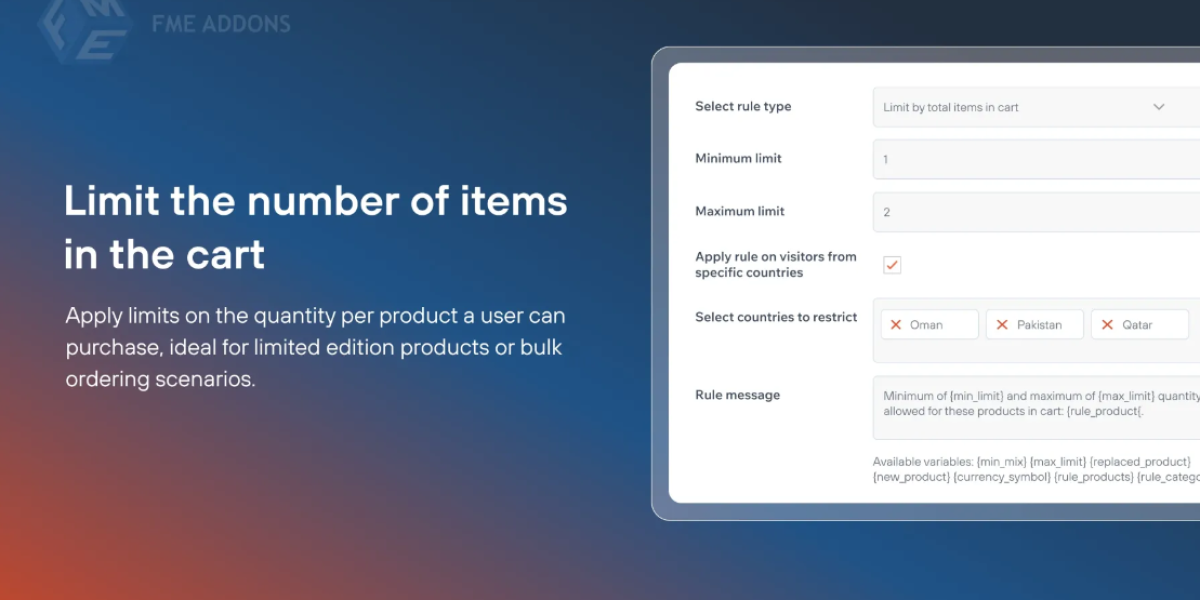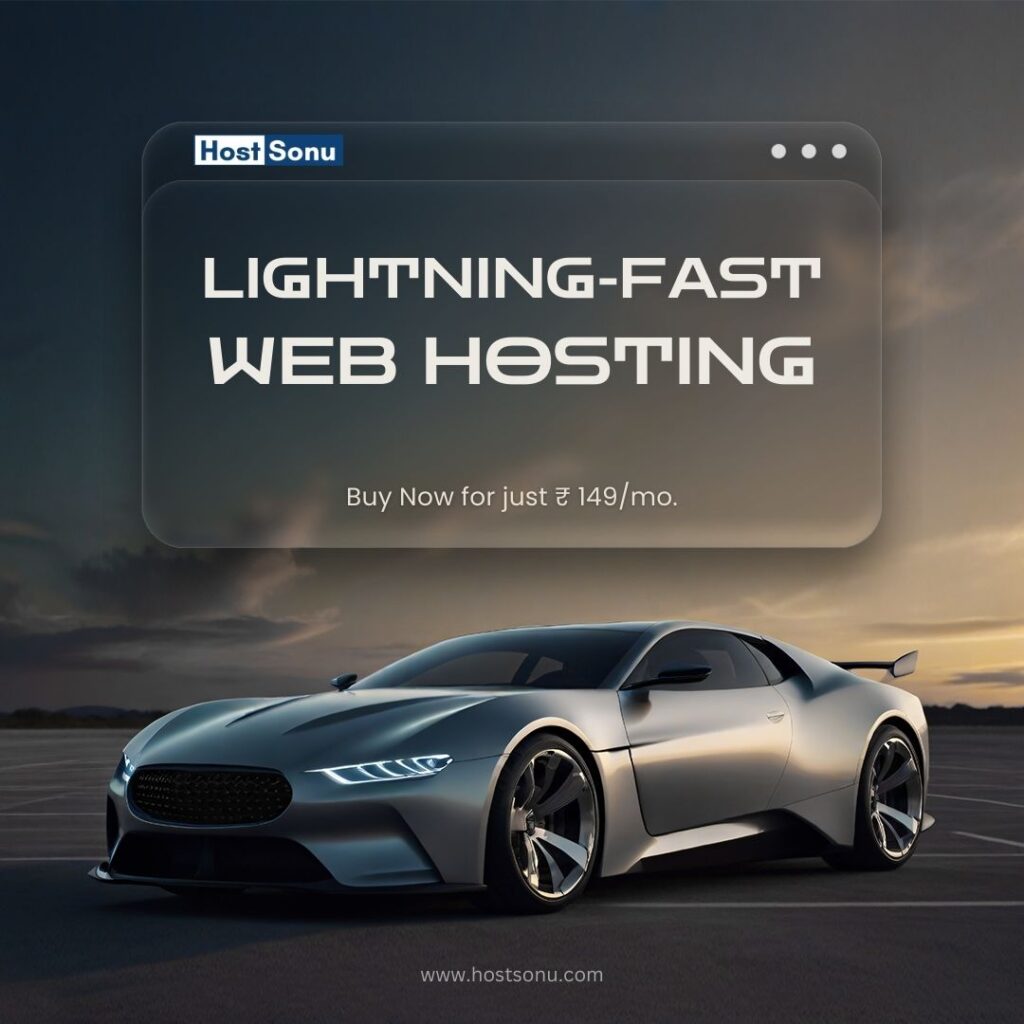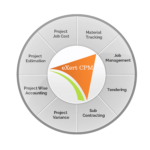In the fast-paced world of online retail, WooCommerce store owners often need to regulate product purchases to ensure fair distribution, manage inventory, or limit over-purchasing. One effective solution is setting a Maximum Products Per User For WooCommerce rule. Whether you’re selling limited-edition items, exclusive deals, or stock-sensitive products, this feature allows you to limit the quantity of products a customer can buy over a specific period.
In this blog, we’ll dive into what this feature entails, its benefits for WooCommerce store owners, and how to configure it to optimize your eCommerce strategy.
What is the Maximum Products Per User Feature in WooCommerce?
The Maximum Products Per User feature allows you to define the maximum number of products a user can purchase from your WooCommerce store. These limits can be set on individual products, categories, or for the entire cart. For example:
- Scenario 1: Customers can only purchase one unit of a limited-edition product.
- Scenario 2: A user can only buy a maximum of 5 items from a specific category.
- Scenario 3: The total quantity of products in a user’s cart cannot exceed 20 items.
These restrictions can be applied for various purposes, including preventing bulk purchases, ensuring product availability for more customers, and controlling stock for special offers.
Why Set Maximum Product Limits in WooCommerce?
The ability to set a maximum purchase limit can provide significant value for WooCommerce store owners. Here are the main reasons why this feature is important:
1. Prevent Bulk Buying
For popular or limited-edition items, bulk buying by a small group of customers can deplete stock quickly. By limiting the number of products per user, you ensure fair access to all customers.
2. Manage Limited Inventory
When managing low-stock products, restricting the number of purchases per user helps stretch inventory and meet the demands of multiple shoppers.
3. Create Exclusivity
Limiting products increases their perceived value and creates a sense of exclusivity. Shoppers are more inclined to buy when they know quantities are restricted.
4. Control Promotional Campaigns
During sales or promotions, setting a maximum purchase limit prevents misuse. For example, in a “Buy 1, Get 1 Free” campaign, you can restrict customers from purchasing excessive quantities.
5. Improve Customer Satisfaction
By ensuring products are evenly distributed, you create a better shopping experience for all customers. No one feels left out due to sold-out items caused by a few over-purchasers.
6. Reduce Resale Risks
Bulk buyers often purchase products to resell them at higher prices, which can damage your brand image. Setting purchase limits helps mitigate this risk.
How to Set Maximum Product Limits in WooCommerce
WooCommerce doesn’t have a built-in option for setting maximum product limits, but this functionality can be achieved easily with plugins. Below are the steps to set up product restrictions using a WooCommerce plugin.
Step 1: Install and Activate the Plugin
- Go to your WordPress Dashboard.
- Navigate to Plugins > Add New.
- Search for a plugin like “WooCommerce Maximum Products Per User”.
- Install and activate the plugin.
Step 2: Configure General Product Limits
- After activation, navigate to WooCommerce > Settings > Maximum Product Limits.
- Enable the feature to restrict purchase quantities for customers.
Step 3: Set Limits for Individual Products
- Go to your Products section and edit the product you want to limit.
- In the Product Data section, you’ll see a new tab for “Purchase Limits”.
- Enter the maximum quantity a user can purchase.
Example:
- Limit to 2 units per user for a special-edition product.
Step 4: Set Limits for Categories
If you want to limit purchases for an entire product category:
- Go to the plugin settings and select the Categories option.
- Choose the category and define the purchase limit (e.g., max 5 items per category).
Step 5: Set Cart-Wide Limits
To restrict the total number of products in a cart:
- Enable the cart-wide purchase limit option.
- Define the maximum number of products allowed per cart.
Example:
- Total Cart Limit: No more than 10 products can be purchased in a single order.
Step 6: Set Time-Based Restrictions
Some plugins allow you to restrict purchases over a time period. For example:
- Customers can only buy a product once per month.
Enable the time-based rules in the plugin settings and configure the desired timeframe.
Advanced Features to Optimize Purchase Limits
Advanced WooCommerce plugins provide additional functionalities to manage maximum product limits effectively:
1. User Role-Based Limits
Set different purchase limits for user roles like Guests, Customers, and Wholesale Buyers. For instance:
- Guest users: 2 items max.
- Logged-in customers: 5 items max.
2. Display Notifications
Show a clear notification on product or checkout pages when a customer exceeds the limit. For example:
- “You can only purchase up to 3 units of this product.”
3. Purchase History Tracking
Track user purchase history to enforce limits over time. This ensures users can’t bypass restrictions by placing multiple orders.
4. Compatibility with Coupons and Discounts
Ensure that purchase limits work seamlessly with promotional coupons and discounts.
Benefits of Using Maximum Product Limits for WooCommerce
By implementing purchase limits in your WooCommerce store, you can achieve numerous benefits:
- Fair Product Distribution: Ensure all customers have equal access to limited-stock items.
- Higher Customer Satisfaction: Prevent frustration caused by out-of-stock products.
- Controlled Inventory Management: Manage stock more effectively during high-demand periods.
- Reduced Misuse: Prevent resellers and bots from exploiting discounts or limited-stock deals.
- Improved Store Reputation: Build a positive brand image by ensuring a fair and enjoyable shopping experience.
Use Cases for Setting Purchase Limits
Here are some real-world scenarios where the Maximum Products Per User feature becomes essential:
- Limited Edition Products: Limit purchases to 1 unit per customer for exclusive items.
- Flash Sales: Restrict quantities to prevent bulk buying during time-sensitive promotions.
- Wholesale Restrictions: Allow specific purchase limits for retail customers while enabling bulk buying for wholesalers.
- Digital Products: Restrict downloads or access to digital content for each user.
- Event Tickets: Set limits for ticket sales to ensure availability for multiple attendees.
Conclusion
The Maximum Products Per User feature for WooCommerce is an indispensable tool for store owners looking to control product sales, manage inventory, and ensure fair access to products. By implementing purchase limits, you can prevent bulk buying, enhance customer satisfaction, and protect your brand reputation.
With the right WooCommerce plugin, setting product restrictions becomes quick and straightforward. Whether you want to control stock during sales, limit exclusive items, or discourage misuse, this feature allows you to regulate purchases effectively.
Start using Maximum Products Per User today and take control of your WooCommerce store’s inventory and customer experience!