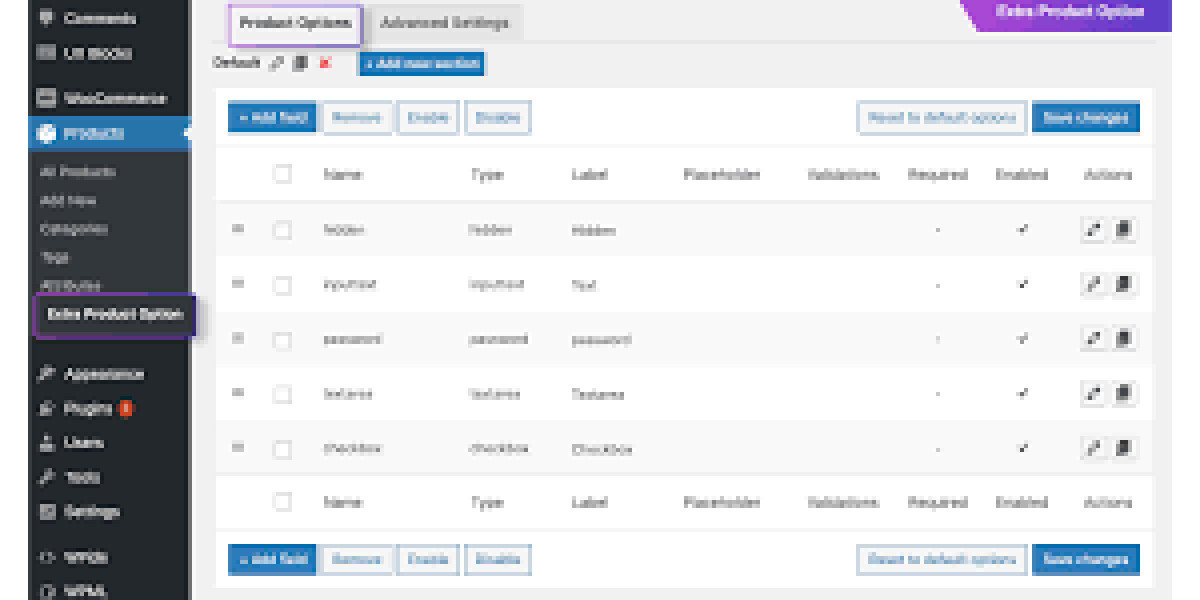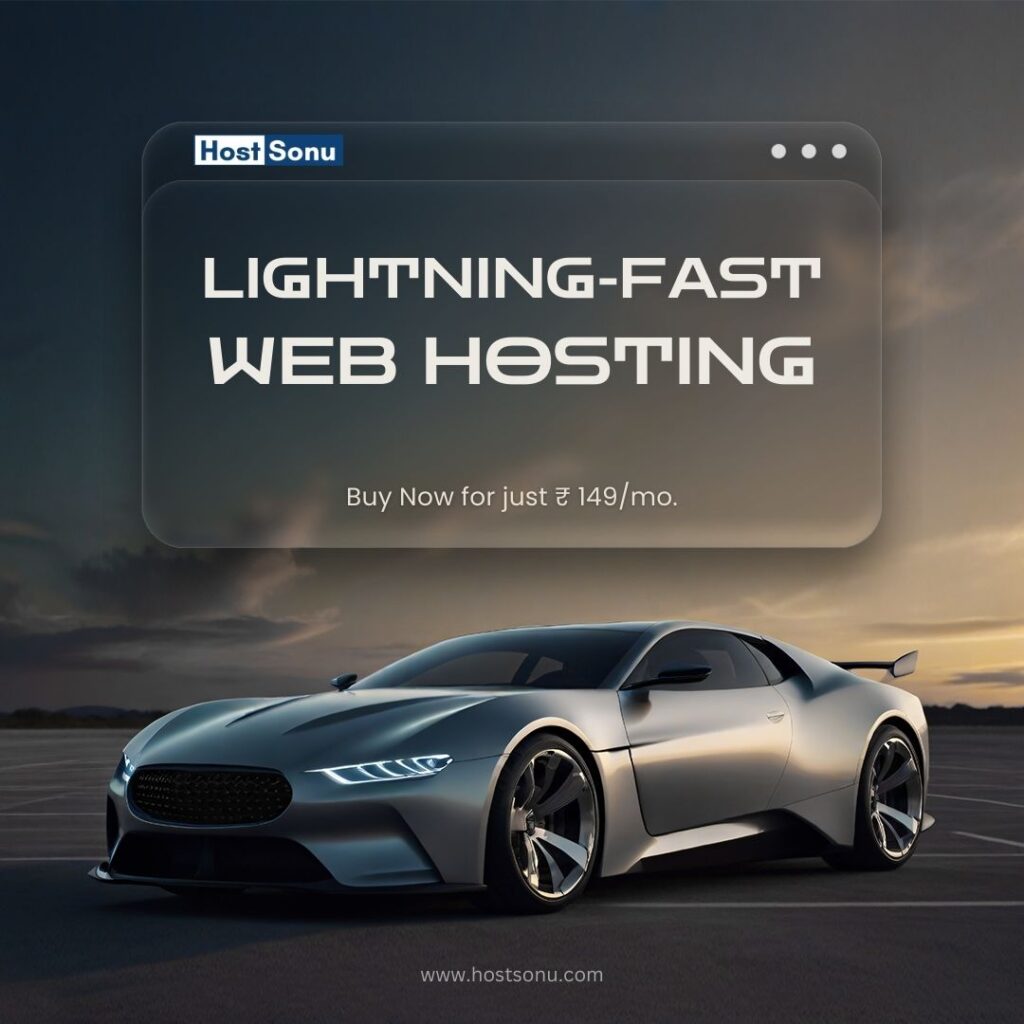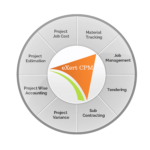Adding conditional logic to your WooCommerce product options can elevate the shopping experience for your customers by offering dynamic, personalized choices. This is especially useful for stores selling customizable products like clothing, accessories, or even digital goods. With WooCommerce product extra options, you can create tailored workflows that display relevant options only when certain conditions are met, improving usability and streamlining the purchasing process.
In this blog, we’ll guide you on how to implement conditional logic in WooCommerce product extra options using plugins, tools, and best practices.
What Are WooCommerce Product Extra Options?
WooCommerce product extra options allow you to add additional fields or options to your products, such as text inputs, dropdowns, checkboxes, and more. These features are essential for:
- Allowing customers to personalize their purchases.
- Offering add-ons like gift wrapping, extended warranties, or engraving.
- Enabling variable pricing based on customer selections.
Using product add-ons WooCommerce, you can enhance flexibility and improve customer satisfaction by displaying options relevant to their needs.
Why Use Conditional Logic?
Conditional logic ensures that customers only see options relevant to their choices, making the buying process smoother and reducing confusion. For example:
- If a customer selects “Gift Wrap,” display fields to add a message.
- For custom T-shirts, show size charts only for specific designs.
- Enable additional charges for expedited shipping based on customer location.
By using conditional logic with WooCommerce extra product options, you can:
- Simplify Navigation: Show only necessary fields to reduce clutter.
- Increase Conversion Rates: Provide a personalized shopping experience.
- Avoid Errors: Ensure customers fill out all required fields.
How to Implement Conditional Logic in WooCommerce Product Extra Options
1. Choose the Right WooCommerce Plugin
To enable conditional logic, you’ll need a WooCommerce product options plugin that supports this feature. Some popular choices include:
- WooCommerce Product Add-Ons Ultimate: Offers a robust set of tools for creating custom fields and conditions.
- Extra Product Options for WooCommerce: Specializes in advanced conditional logic and flexible field types.
- Woo Product Add-Ons by PluginHive: A user-friendly option for simple customizations.
These plugins allow you to set rules that determine which options appear based on user input.
2. Install and Activate the Plugin
- Purchase and download the plugin of your choice.
- Navigate to your WordPress dashboard, go to Plugins > Add New, and upload the plugin.
- Activate the plugin to begin configuring conditional logic for your WooCommerce product addons.
3. Create Custom Product Fields
Once the plugin is installed, you can add custom fields to your products. Here’s how:
- Go to Products > All Products in your WordPress dashboard.
- Select the product you want to edit.
- Look for the plugin-specific tab (e.g., “Product Add-Ons” or “Extra Options”) and click it.
- Add fields such as text inputs, dropdowns, checkboxes, or file uploads.
4. Enable Conditional Logic
Now comes the fun part—implementing conditional logic. Most plugins offer an intuitive interface to set conditions.
Steps to Add Conditional Logic:
- Select the field for which you want to add a condition.
- Enable the Conditional Logic toggle.
- Define the rules:
- Choose the trigger field (e.g., a dropdown or checkbox).
- Set the condition (e.g., “is equal to,” “is not equal to,” or “contains”).
- Specify the value that triggers the field to appear.
For instance:
- Condition: If “Gift Wrap” checkbox is checked, then show “Gift Message” text field.
- Condition: If the selected size is “XL,” display an additional charge field.
5. Test Your Conditional Logic
Before going live, thoroughly test your conditions to ensure they work as intended:
- Check that the correct fields appear based on the customer’s choices.
- Test various scenarios to catch errors.
- Ensure compatibility with mobile devices.
Examples of Conditional Logic in WooCommerce Product Extra Options
Here are some practical applications of conditional logic:
- Customizable Products:
- Offer engraving options only if a customer selects “Personalized” from a dropdown.
- Tiered Pricing:
- Display pricing adjustments for larger sizes or premium materials.
- Subscription Services:
- Show additional options for gift subscriptions, like recipient details.
- Digital Goods:
- Allow customers to upload files only if they select “Upload Design” as a customization option.
Best Practices for Using Conditional Logic in WooCommerce
1. Keep It Simple
Avoid overwhelming customers with too many options. Use conditional logic sparingly to maintain clarity.
2. Group Related Options
Organize your fields logically so that customers can easily follow the process. For example, group personalization options together.
3. Make Important Options Mandatory
Use your WooCommerce product options plugin to ensure customers complete all required fields.
4. Provide Clear Instructions
Add descriptions or tooltips to help customers understand the purpose of each option.
5. Monitor Performance
Track the performance of conditional logic using analytics tools to identify areas for improvement.
Benefits of Conditional Logic in WooCommerce
- Improved User Experience: Customers see only relevant options, reducing decision fatigue.
- Higher Sales: Personalized options encourage customers to spend more.
- Efficient Inventory Management: Streamline orders by collecting precise customization details.
- Enhanced Flexibility: Easily adapt to customer needs with a dynamic setup.
Recommended Plugins for WooCommerce Product Extra Options
Here are some plugins that support conditional logic for custom product options WooCommerce:
- WooCommerce Product Add-Ons Ultimate
- Feature-rich plugin with advanced conditional logic.
- Extra Product Options for WooCommerce by ThemeComplete
- Flexible and customizable with drag-and-drop functionality.
- WooCommerce Custom Fields by RightPress
- Great for creating product-specific extra fields with logic.
Conclusion
Conditional logic in WooCommerce product extra options is a game-changer for e-commerce stores. By personalizing the shopping experience, you can boost customer satisfaction, streamline product selection, and drive higher sales. Whether you’re selling customizable goods or offering optional add-ons, implementing conditional logic with a WooCommerce product options plugin will transform the way customers interact with your store.