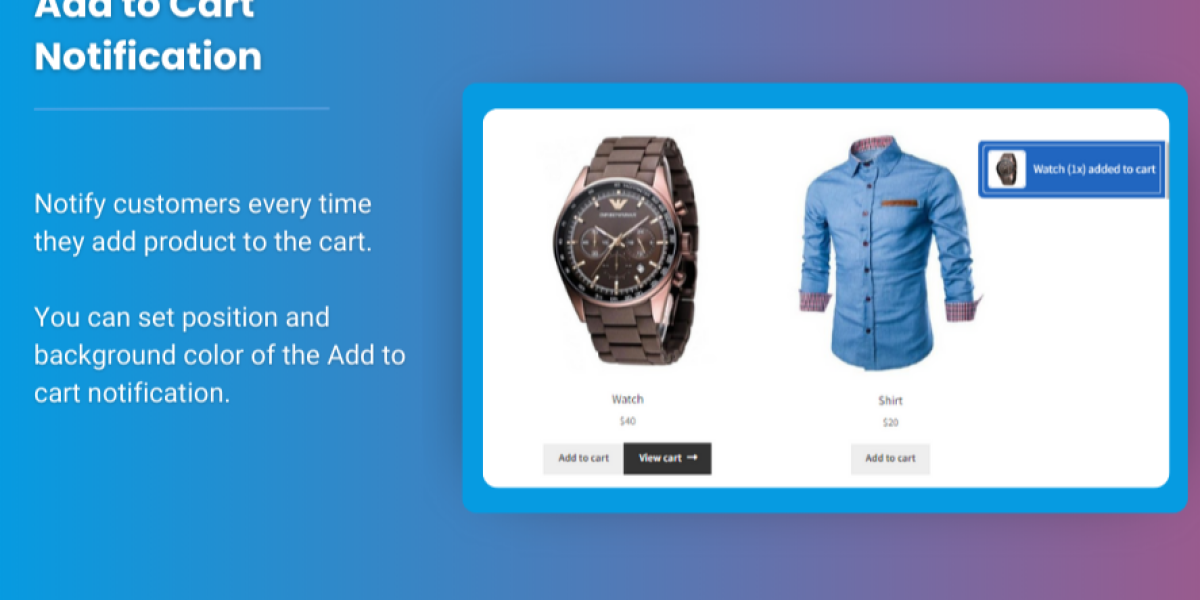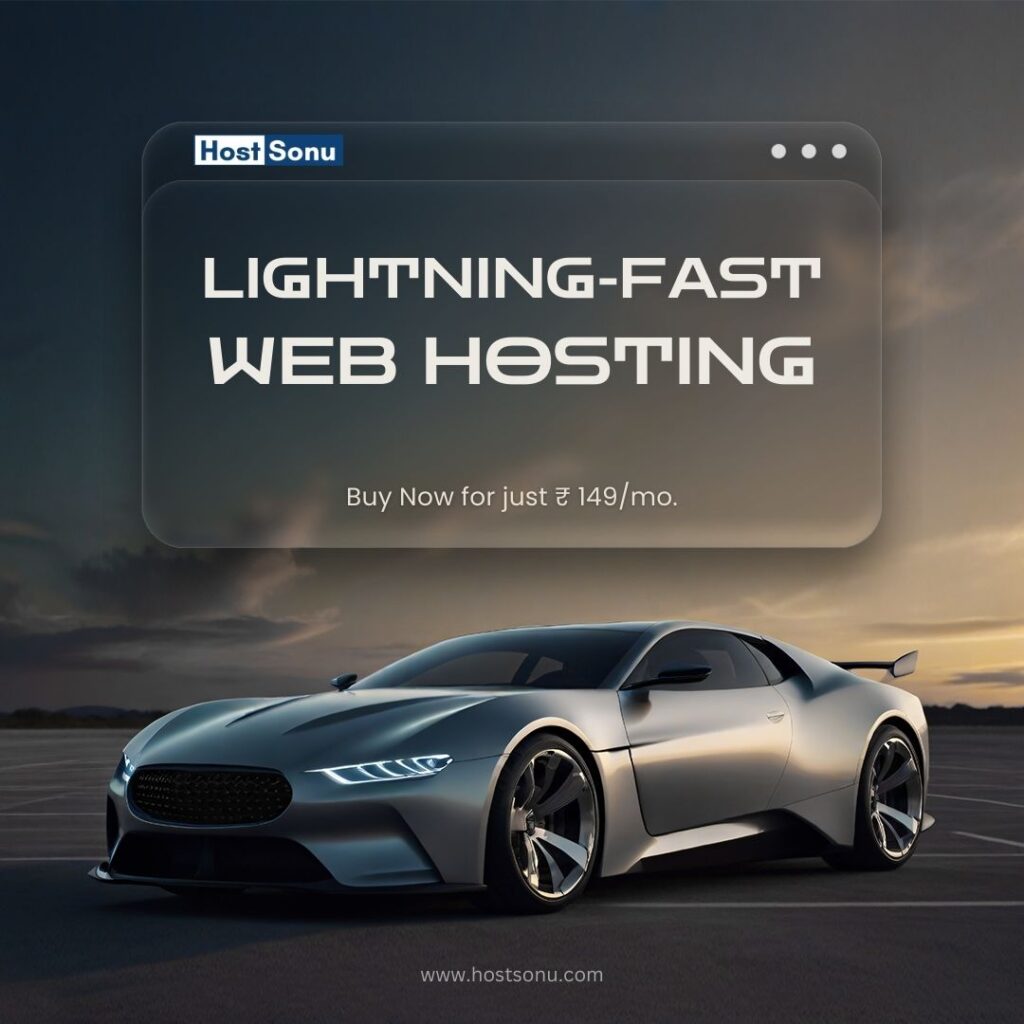WooCommerce, providing a visually appealing and easy-to-navigate shopping experience is essential. One of the best ways to make your products more engaging is by using color swatches for product variations. Instead of displaying drop-down menus with color names, WooCommerce color swatches allow your customers to visually select the color they want to purchase, improving both the aesthetics and user experience.
This beginner’s guide will walk you through what WooCommerce color swatches are, how to set them up, and how they can improve your store’s functionality. We’ll also answer some frequently asked questions and provide a helpful conclusion.
What Are WooCommerce Color Swatches?
variation swatches for woocommerce are visual representations of product variations, like color, texture, or size, that allow customers to easily identify and select the options they prefer. For example, instead of a dropdown list where users select “Red” or “Blue,” a swatch displays a small color box that the user can click directly, making the selection process quicker and more intuitive.
Color swatches are typically used for products like clothing, shoes, accessories, and home décor where customers might want to visualize different color options. WooCommerce also allows for other swatches beyond just color, such as size, material, and pattern.
Why Use Color Swatches in WooCommerce?
- Enhanced User Experience: Customers can visually see all available colors or variations of a product, which helps make decisions faster.
- Improved Conversions: By displaying product variations in a visually appealing way, you’re likely to increase the chances of customers adding items to their cart.
- Better Aesthetics: Color swatches improve the look of your store by making it feel more professional and modern.
- Faster Shopping: Color swatches allow users to skip the extra clicks of selecting a color from a dropdown menu, which can speed up their overall shopping experience.
How to Add and Set Up WooCommerce Color Swatches
Setting up color swatches on your WooCommerce store can be done in a few simple steps. Here’s how to get started:
Step 1: Set Up Product Attributes
Before you can use color swatches, you’ll need to create product attributes, such as color or size, in WooCommerce.
- Go to your WooCommerce Dashboard and navigate to Products > Attributes.
- Under the “Add New Attribute” section, type a name for your attribute, such as “Color,” and click Add Attribute.
- Once the attribute is created, click the Configure terms link next to it. Here, you can add all the color options (terms) you want to use for your product variations, such as “Red,” “Blue,” and “Green.”
- To assign these attributes to your products, go to Products > All Products and edit a product. Under the “Product data” section, select the Attributes tab, and then choose your newly created attribute (e.g., “Color”). Add the terms you created (Red, Blue, Green, etc.).
Step 2: Install a Color Swatch Plugin
While WooCommerce offers basic product variations, color swatches aren’t natively included, so you’ll need to install a plugin to add this functionality.
Here are some popular plugins to get started:
- Variation Swatches for WooCommerce: This is one of the most popular plugins to transform your product attributes into color swatches. It allows you to display color, image, and label swatches.
- WooCommerce Variation Swatches and Photos: This plugin adds color swatches, images, and labels to your product variations, helping you create a richer shopping experience.
- YITH WooCommerce Color and Label Variations: This plugin lets you easily add color and label swatches to product variations.
Steps to Install the Plugin:
- Go to your WordPress Dashboard > Plugins > Add New.
- Search for your chosen color swatch plugin, such as “Variation Swatches for WooCommerce.”
- Click Install Now and then Activate the plugin.
Step 3: Configure the Swatch Settings
After installing the plugin, you’ll need to configure how your color swatches will appear.
- Navigate to WooCommerce > Settings and find the settings for your swatch plugin (usually under the Products tab).
- Configure the display options for the swatches, such as size, shape, or layout. Most plugins allow you to customize the appearance to match your store’s branding.
- Enable image swatches if you want to use images (e.g., textures or fabric swatches) or color swatches if you are only using colors.
- Save your settings.
Step 4: Display Color Swatches on Products
- Go back to the Products section and edit any product you want to use color swatches for.
- Under the Product Data section, go to the Variations tab.
- Add the different variations (e.g., different colors, sizes, etc.) and select the Attribute (such as color) for each variation.
- For each variation, you should now see an option to assign a swatch (either a color or an image) that represents the variation.
- Save the product and view it on the front end of your website to make sure the color swatches are displayed.
Step 5: Testing
It’s essential to test your color swatches to make sure they work as expected:
- Visit your product page and ensure the swatches are displayed clearly.
- Select different color swatches and make sure the product variation is updated automatically in the cart.
- Check for responsiveness across devices (mobile, tablet, and desktop).
FAQs
Q1: Do I need to install a plugin for WooCommerce color swatches?
WooCommerce doesn’t provide color swatches out of the box, so you’ll need a plugin like Variation Swatches for WooCommerce to enable this feature.
Q2: Can I add custom images as swatches?
Yes, most WooCommerce color swatch plugins allow you to add custom images for your swatches. This is ideal for products with patterns or textures, like fabrics or wallpapers.
Q3: Are color swatches mobile-friendly?
Yes, most plugins for WooCommerce color swatches are responsive and will display well on mobile devices. Always test your store on different screen sizes to ensure a seamless experience.
Q4: Will color swatches affect my store’s performance?
While adding color swatches won’t significantly impact store performance, too many large images or complex swatch settings could slow down your website. Make sure your images are optimized for the web.
Q5: Can I display different types of variations, like sizes and materials, as swatches?
Yes, WooCommerce allows you to display various types of swatches, such as size, material, or style, in addition to color. Plugins often let you configure multiple types of swatches for each product.
Conclusion
Using WooCommerce color swatches is an excellent way to enhance your store’s product pages and improve the customer shopping experience. By visually showcasing product variations, you make it easier for customers to find what they’re looking for and help them make faster purchasing decisions. Whether you’re selling clothes, accessories, or any other product with multiple color options, adding color swatches will streamline the purchasing process, boost engagement, and likely increase sales.
With the help of this guide, you can now easily set up color swatches on your WooCommerce store, customize them to fit your needs, and create a seamless and visually attractive shopping experience for your customers.