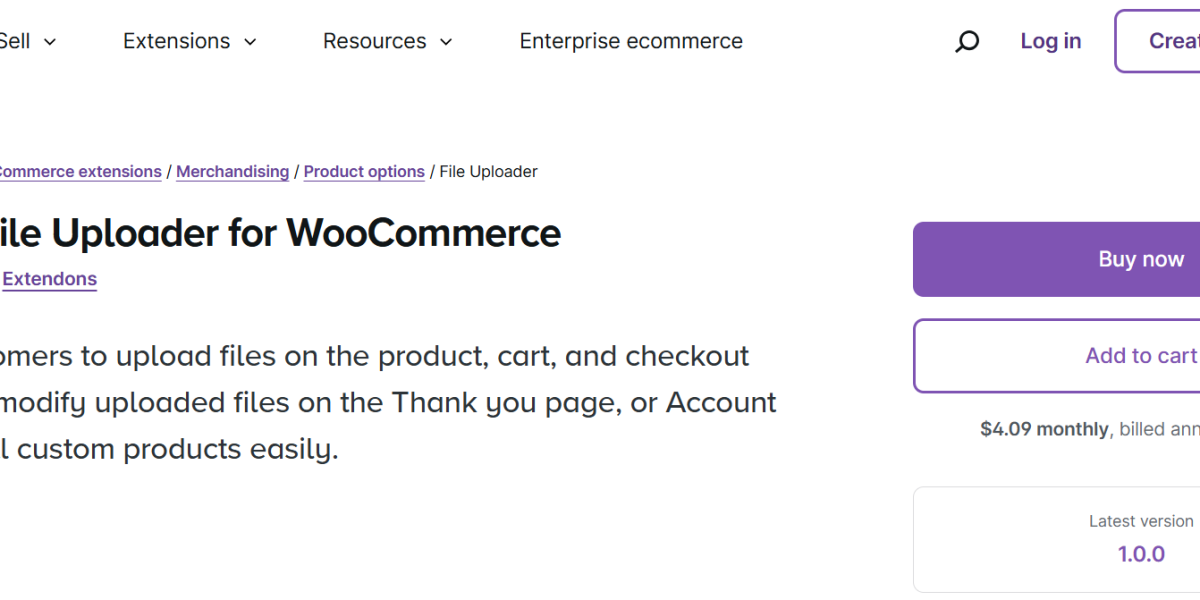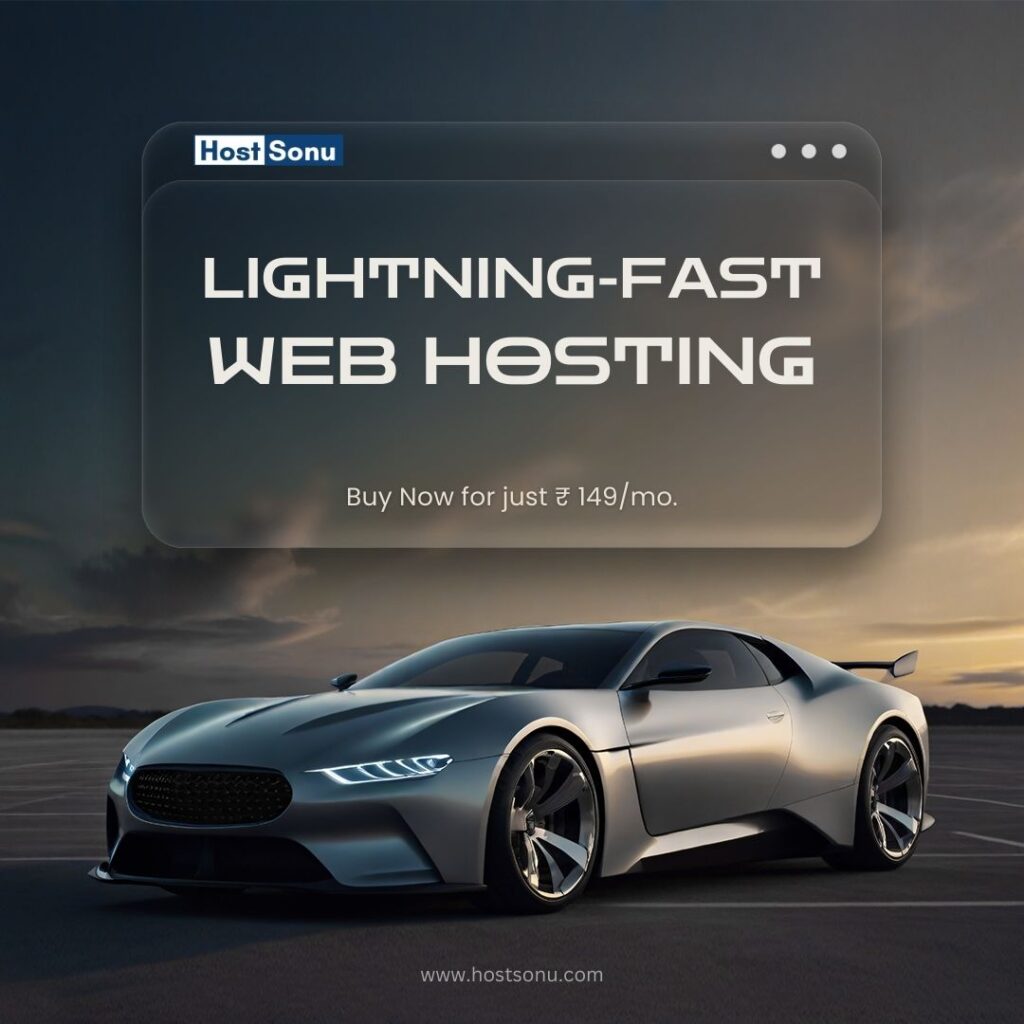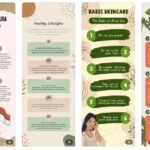Does your WooCommerce store need a turbo boost in product customization and smoother order handling? With WooCommerce CSV upload capabilities and the WooCommerce checkout file upload option, you can let customers upload files at every stage of their purchase. This handy feature helps customers personalize their orders and ensures you receive all necessary details from the start, minimizing errors and increasing customer satisfaction.
In this article, we’ll dive into the ins and outs of WooCommerce CSV upload and why plugins like Extendons’ File Uploader for WooCommerce have become essential for eCommerce in 2024.
Table of Contents
- What is WooCommerce CSV Upload?
- Benefits of WooCommerce CSV Upload for Store Owners
- Enhancing Customization with File Uploader for WooCommerce by Extendons
- Top Features of File Uploader for WooCommerce
- Setting Up WooCommerce File Upload on Your Store
- Best Practices for WooCommerce Checkout File Upload
- Frequently Asked Questions
What is WooCommerce CSV Upload?
The WooCommerce CSV upload feature is a simple way to bulk import product details, orders, and customer data, allowing you to easily manage and modify large sets of information. CSV (Comma-Separated Values) files are widely compatible and allow you to upload multiple products or changes at once, saving time and reducing manual errors.
In addition to bulk data upload, a complementary feature—the WooCommerce checkout file upload—is incredibly useful for businesses selling customizable products like T-shirts, business cards, or any product where customers may need to provide unique details or files.
Benefits of WooCommerce CSV Upload for Store Owners
WooCommerce CSV upload offers a suite of benefits:
- Time Efficiency
Importing products or data in bulk speeds up the process significantly. Whether it’s hundreds of products or customer data, WooCommerce CSV upload saves you from manual data entry. - Accurate Data Management
Using CSV files minimizes data entry errors. You can organize your data, adjust details, and upload in a single action. - Easy Updates
If you frequently update product prices, stock levels, or descriptions, CSV uploads allow you to modify and re-import data quickly. - Better Customization
With tools like the File Uploader for WooCommerce by Extendons, customers can upload files directly to your WooCommerce store, enabling customized orders and smoother communication.
Enhancing Customization with File Uploader for WooCommerce by Extendons
The File Uploader for WooCommerce by Extendons enables customers to upload files during the checkout process, providing all the necessary details for personalized products. It’s a perfect solution for industries where customization is key, like print-on-demand or handmade goods.
Not only can customers attach files on the product, cart, and checkout pages, but the plugin allows file modification post-purchase, ensuring both parties are satisfied with the final product.
Top Features of File Uploader for WooCommerce
1. File Upload Across Multiple Pages
The plugin allows customers to upload files on product, cart, and checkout pages. They can even modify uploaded files on the Thank You and Account pages if adjustments are needed post-purchase.
2. Enhanced Customer Communication
With this feature, you can avoid lengthy email exchanges and ensure a smooth, clear communication flow.
3. File Preview, Deletion, and Modification
Customers can review their uploaded files before finalizing, reducing errors and ensuring the uploaded files meet their expectations. They also have the freedom to delete or replace files if necessary.
4. Upload Rules and Restrictions
Set rules to accept specific file types and sizes, and even limit file upload permissions to certain products, categories, or user roles. These customizations make the tool highly adaptable to various needs.
5. Admin Control and Notifications
As an admin, you can approve or disapprove uploaded files and set automated notifications for customers. This keeps customers informed and reduces errors in order fulfillment.
6. Customizable Upload Button
Customize the file upload button to match your store’s branding, including text and color modifications.
7. Pricing for Uploads
If desired, you can charge customers for uploading files, turning it into an extra revenue stream for customized or complex products.
8. Add-On Notes with Files
Customers can include additional notes with each upload, offering detailed customization instructions without needing further communication.
Setting Up WooCommerce File Upload on Your Store
Implementing a file upload plugin is straightforward:
- Install and Activate the Plugin
Purchase the File Uploader for WooCommerce by Extendons from the WooCommerce plugin store, download it, and activate it on your store. - Configure Plugin Settings
Set rules and restrictions for file uploads (e.g., file types, file sizes, user role restrictions) and customize the upload button. - Enable File Upload on Desired Pages
Choose the pages where you want the upload button to appear. With Extendons’ plugin, this can include the product, cart, and checkout pages. - Test the Feature
Test the file upload feature to ensure it operates smoothly, checking that customers can upload, modify, and delete files as intended.
Best Practices for WooCommerce Checkout File Upload
While the WooCommerce checkout file upload feature adds valuable functionality, it’s important to implement it carefully for the best results.
- Limit File Types and Sizes
Allow only essential file types (e.g., JPG, PNG, PDF) to avoid compatibility issues and optimize upload speed. Set file size limits to prevent storage overload. - Clear Instructions
Offer customers clear instructions on acceptable file formats and any specifics they should know about file content. This helps reduce customer support inquiries. - Post-Order Modifications
With Extendons’ plugin, customers can replace files post-purchase, so encourage them to double-check their uploads. This extra step helps reduce errors and order mishaps. - Notify Customers on Approval
Use the notification feature to let customers know when their files are approved or if they need to re-upload. It keeps everyone on the same page and minimizes potential issues.
Frequently Asked Questions
Q1: What is the best way to manage WooCommerce CSV upload?
A: Use plugins designed for bulk CSV upload and file management. For example, WooCommerce has several plugins that facilitate easy CSV data handling, like WP All Import and WooCommerce CSV Import Suite.
Q2: Can customers upload multiple files in one order?
A: Yes, with the Extendons’ File Uploader for WooCommerce, customers can upload single or multiple files with their orders across product, cart, and checkout pages.
Q3: How does the File Uploader for WooCommerce handle different file types?
A: The plugin allows admins to specify which file types are accepted (like PDF, JPEG, PNG, etc.), and files that don’t meet these criteria will not be accepted for upload.
Q4: Can I charge customers for uploading files?
A: Yes, you can set a custom price per file upload. This is useful if customization requires additional labor or resources.
Q5: What if a customer needs to change a file after placing an order?
A: Extendons’ plugin lets customers modify files on the Thank You and My Account pages, so they can replace or adjust files if needed.
By integrating WooCommerce CSV upload and WooCommerce checkout file upload features, especially with plugins like File Uploader for WooCommerce by Extendons, your store can achieve new levels of customer satisfaction and operational efficiency. In 2024, as online shopping becomes even more personalized, allowing customers to upload files will ensure that your store meets the demand for customization and a high-quality user experience.
Take control of your product customization today and supercharge your WooCommerce store with these powerful file upload capabilities!