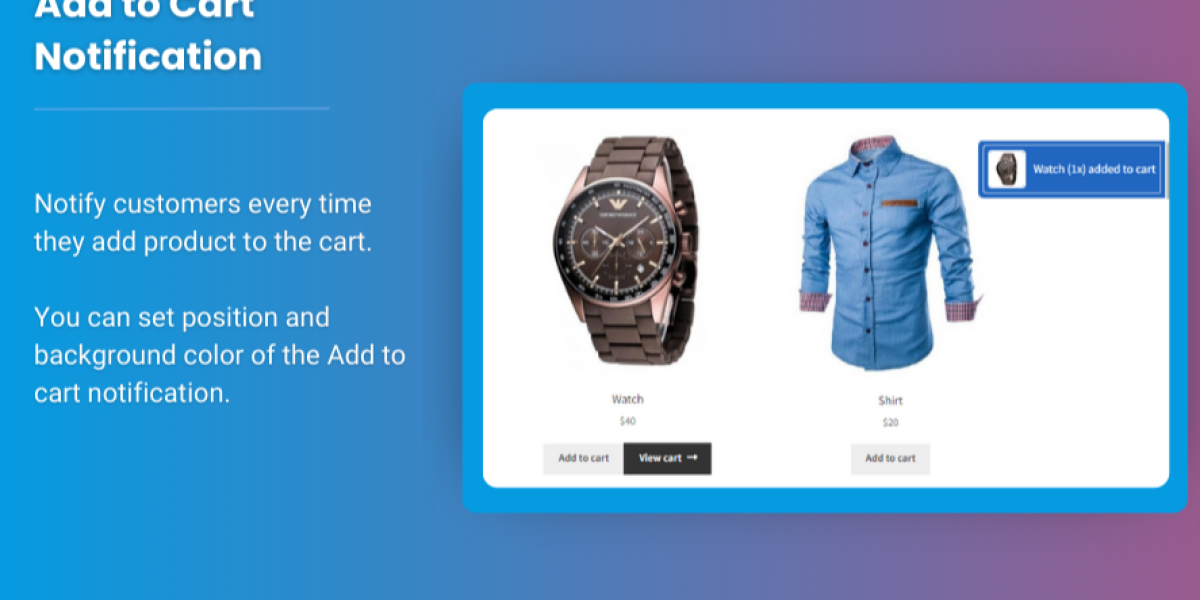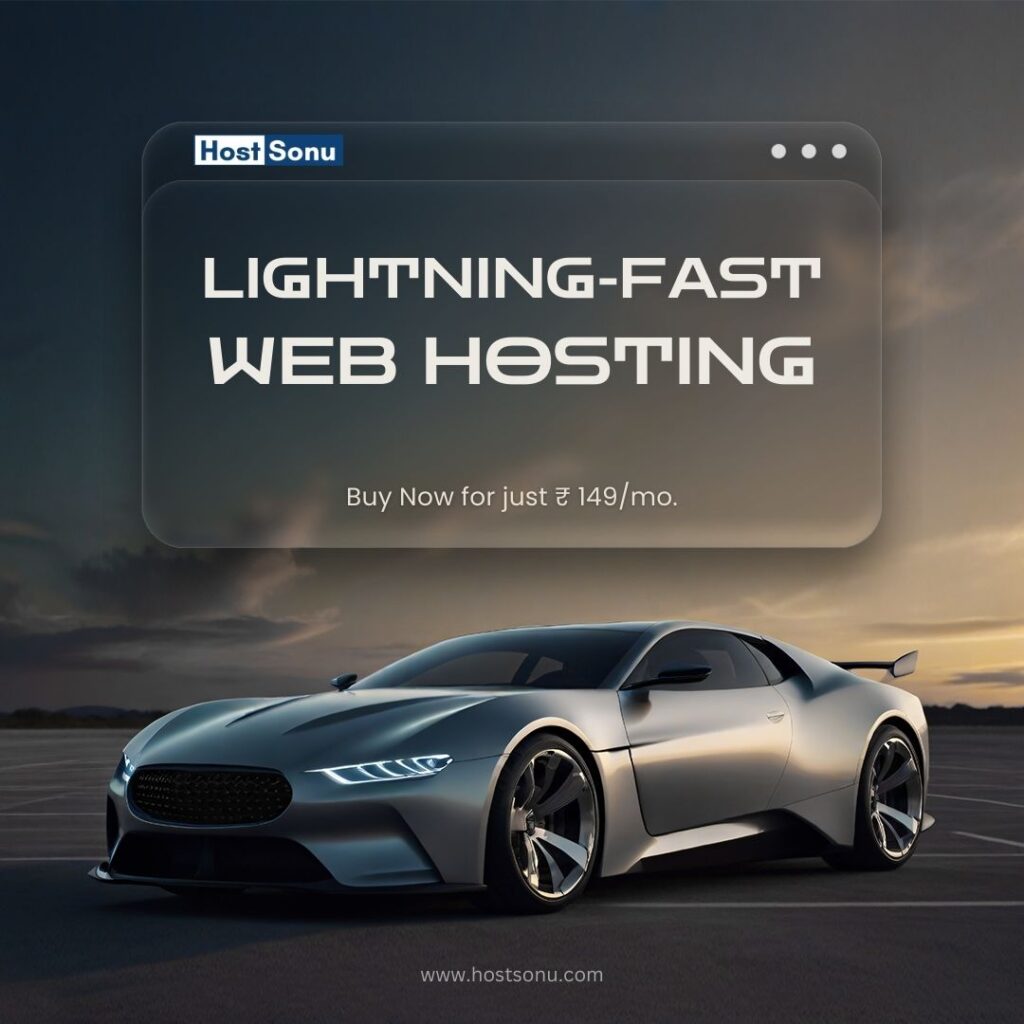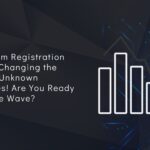The WooCommerce My Account Page is an essential component of your eCommerce store. It’s where customers can manage their orders, view their account details, and interact with the store in several other ways. However, WooCommerce provides a default My Account page with basic functionality, and depending on your business needs, you may want to customize it to offer a more personalized or feature-rich experience for your customers.
Adding custom tabs and sections to the My Account page allows you to provide additional services, manage customer preferences, or display useful content like order tracking, loyalty points, and more. This article will walk you through how to add custom tabs and sections to the WooCommerce My Account page and offer tips on how to customize the WooCommerce customize user dashboard.
Why Customize the WooCommerce My Account Page?
Customizing the WooCommerce My Account page gives you several advantages, including:
- Enhancing User Experience: A personalized dashboard with tabs for different actions makes it easier for customers to navigate their account.
- Adding Custom Features: You can display useful data such as loyalty points, custom product recommendations, special offers, or subscription management.
- Branding: Adding custom sections allows you to align the My Account page with your store’s branding.
- Improve Customer Interaction: By organizing tabs based on user needs, you can keep the interface clean, which improves engagement.
In this guide, we’ll cover the steps for adding new custom tabs and sections, including how to modify the layout and content within the WooCommerce My Account page.
Steps to Add Custom Tabs to the WooCommerce My Account Page
To add custom tabs to your WooCommerce My Account page, you can use custom code snippets or plugins designed to make this process easier. Here’s how to approach both methods.
Method 1: Using Code Snippets (for Developers)
For those familiar with PHP, adding custom tabs to the WooCommerce My Account page can be done by hooking into WooCommerce’s action and filter hooks. This method involves adding custom code to your theme’s functions.php file or a custom plugin.
Step 1: Add the Custom Tab
You can use the woocommerce_account_menu_items filter to add new tabs to the My Account page. Below is a simple example to add a new tab called “Custom Tab” to the WooCommerce My Account menu.
function add_custom_my_account_tab($items) {
$items['custom-tab'] = 'Custom Tab'; // Name of the new tab
return $items;
}
add_filter('woocommerce_account_menu_items', 'add_custom_my_account_tab');
Step 2: Create the Content for the Custom Tab
Next, you will need to hook into woocommerce_account_{endpoint}_endpoint to display the content for your new tab.
function custom_my_account_tab_content() {
echo '
Custom Tab Content
'
;
echo '
This is your custom section in the My Account page.
'
;
}
add_action('woocommerce_account_custom-tab_endpoint', 'custom_my_account_tab_content');
Step 3: Add the Endpoint for Your Custom Tab
To link your new tab to an endpoint where its content will be displayed, you need to define the endpoint:
function add_custom_endpoint() {
add_rewrite_endpoint('custom-tab', EP_ROOT | EP_PAGES);
}
add_action('init', 'add_custom_endpoint');
Step 4: Flush Permalinks
After adding the above code, go to Settings > Permalinks in your WordPress dashboard and click Save Changes to flush the permalinks.
Now, you’ll have a new tab labeled “Custom Tab” on the WooCommerce My Account page. Clicking on the tab will display the content you’ve defined.
Method 2: Using a Plugin (for Non-Developers)
For those who prefer not to deal with code, there are plugins available that can simplify this process. Some popular plugins for customizing the WooCommerce My Account page include:
- WooCommerce Custom My Account Pages: This plugin provides an easy-to-use interface for adding custom tabs and content to the My Account page.
- YITH WooCommerce Custom Order Status: This plugin allows you to add custom tabs to manage orders more effectively, like “Pending Review” or “On Hold.”
- WP Multisite: If you’re managing multiple stores, this plugin can help in creating custom tabs that span across different stores.
Plugin Example: WooCommerce Custom My Account Pages
- Install and activate the plugin from the WordPress Plugin Repository.
- Once activated, go to WooCommerce > Settings > My Account.
- Here you can add new tabs by selecting Add Tab and assigning the tab title and content. The plugin provides an intuitive user interface for organizing the tabs and sections.
- Save changes, and the new tabs will appear on the My Account page.
Adding Custom Sections to Your WooCommerce My Account Page
In addition to adding tabs, you can also add custom sections within each tab. For example, you might want to show personalized product recommendations, a custom order status, or a customer loyalty points tracker.
Here’s how you can add a custom section within the default “Orders” tab using a code snippet:
Example: Displaying Custom Content in the Orders Tab
function add_custom_section_to_orders_tab() {
echo '
';
echo '
Your Loyalty Points
'
;
echo '
You have earned 100 loyalty points!
'
;
echo '
'
;
}
add_action('woocommerce_account_orders_endpoint', 'add_custom_section_to_orders_tab');
This will add a custom section with the title “Your Loyalty Points” under the “Orders” tab in the WooCommerce My Account page.
FAQs
Q1: Can I remove default tabs in the WooCommerce My Account page? Yes, you can remove or rearrange existing tabs using the woocommerce_account_menu_items filter. You can either unset an item or reorder the array to change the order of the tabs.
Q2: Can I add custom fields to the My Account page? Yes, using the WooCommerce hooks and custom code, you can add custom fields to the My Account page, such as additional user information, preferences, or even billing details.
Q3: How do I style custom tabs and sections? You can use CSS to style the custom tabs and sections. You can target specific elements by adding unique class names or IDs in your custom code or using the default WooCommerce classes.
Q4: Will adding custom tabs affect my store’s performance? When done correctly, adding custom tabs won’t significantly affect your store’s performance. However, adding too many heavy functionalities or complex queries could slow down the page load time. Always test your customizations and keep them optimized.
Q5: Do I need coding knowledge to use plugins for adding custom tabs? Most plugins for customizing the WooCommerce My Account page are user-friendly and don’t require coding knowledge. They provide an intuitive interface to add tabs, sections, and custom content to the My Account page.
Conclusion
Customizing the WooCommerce My Account page can greatly enhance the shopping experience for your customers by providing them with a personalized dashboard. Whether you choose to add custom tabs using code or by utilizing a plugin, you can tailor the account page to better meet your customers’ needs. Adding custom sections such as loyalty points, special offers, or personalized content is a great way to keep users engaged and increase customer satisfaction.
By using the steps and tips outlined in this guide, you can customize the WooCommerce user dashboard to align with your business goals, improve the user experience, and drive greater customer interaction.