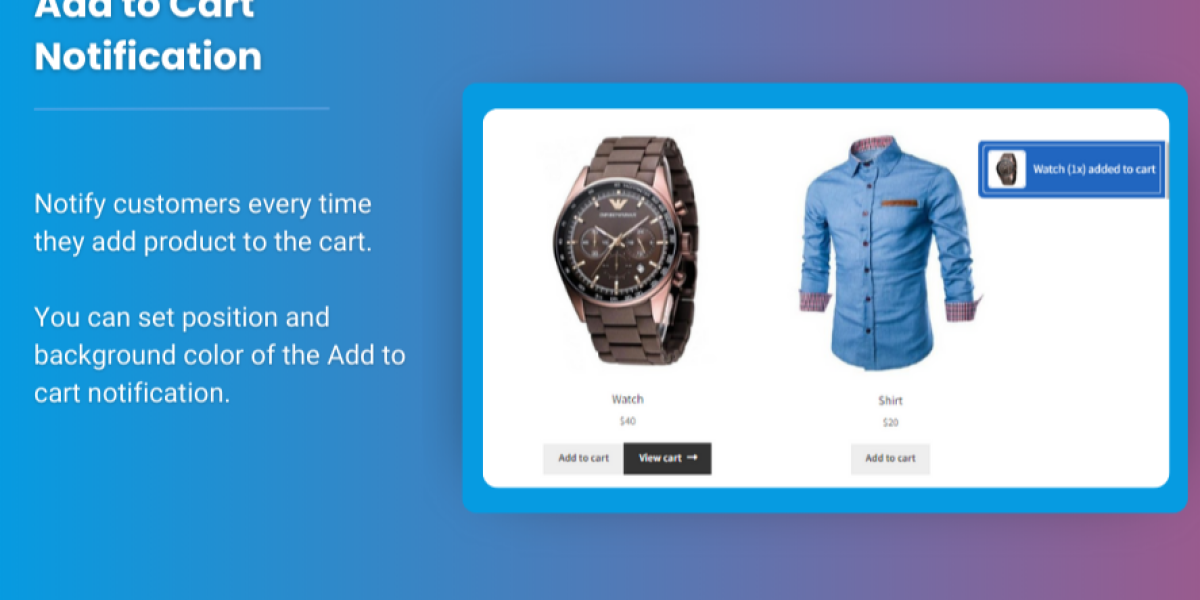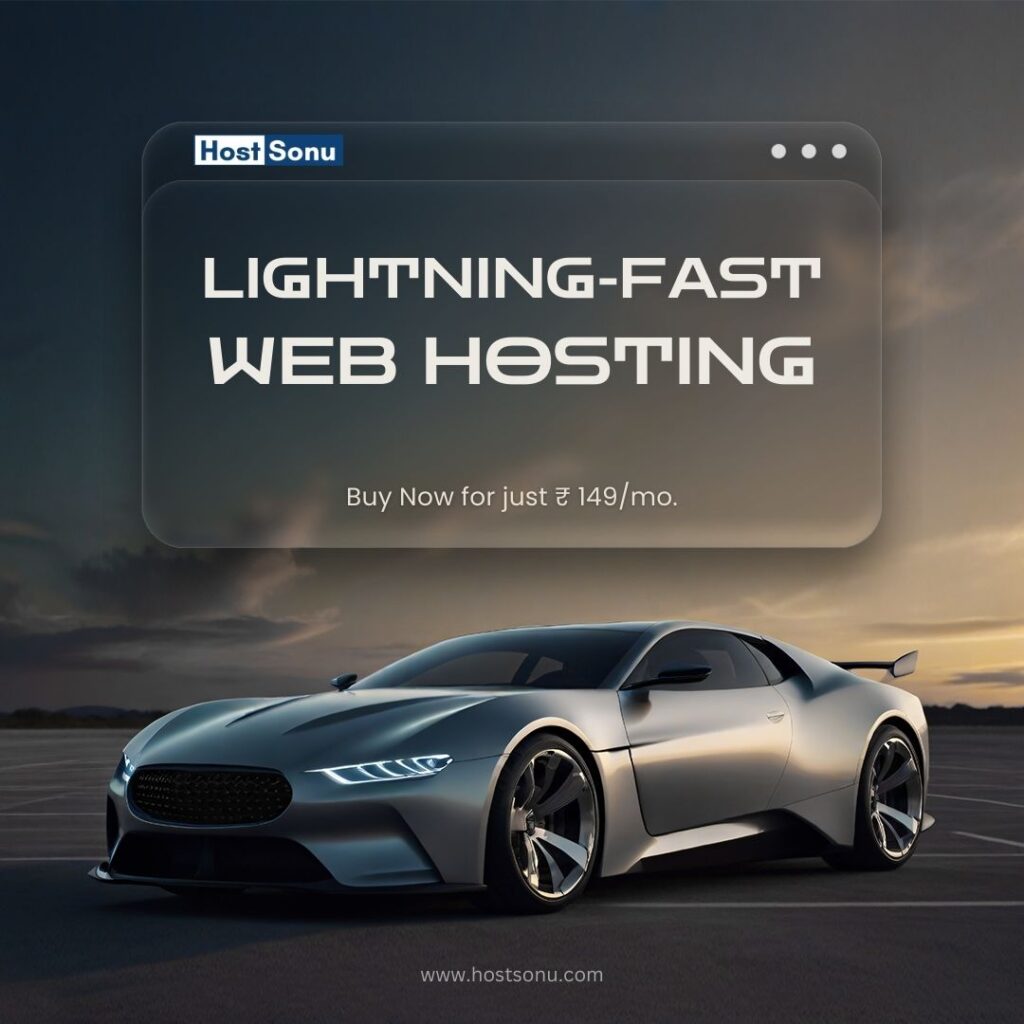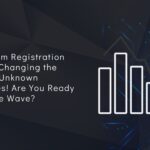The checkout process is one of the most crucial aspects of an eCommerce website. When customers are ready to purchase, you want to ensure that their experience is as smooth and frictionless as possible. One way to achieve this is by implementing a WooCommerce sticky cart.
A sticky cart is a mini cart that remains visible on the screen as the user scrolls down the page. It typically stays fixed at the top or side of the page, ensuring that users can always see and interact with their cart without needing to navigate away from the current page. This type of cart boosts conversions by making it easier for customers to review, modify, or complete their purchases.
In this guide, we’ll explore the benefits of a mini cart WooCommerce, the importance of a sticky cart for improving user experience, and how to implement it on your store.
Why a WooCommerce Sticky Cart is Important
- Improved User Experience: Sticky carts ensure that customers can always view their cart contents without needing to open a dropdown or navigate to another page.
- Boosted Conversions: Having the cart visible at all times reduces the friction in the buying process, leading to fewer abandoned carts and more completed transactions.
- Increased Engagement: A sticky cart can keep users engaged by providing a constant reminder of their items, encouraging them to checkout sooner.
- Faster Checkout: Customers can easily add or remove items from the cart and proceed to checkout without losing focus on their current shopping activity.
Benefits of a Sticky Cart in WooCommerce
A sticky cart provides several distinct advantages over the default WooCommerce cart. Here are some of the key benefits:
1. Enhanced Accessibility
A sticky cart remains visible on the screen at all times. This means users don’t have to interrupt their shopping flow to check their cart. Whether they are browsing products, reading reviews, or looking at product details, the cart is always accessible.
2. Real-Time Updates
A sticky cart in WooCommerce can show real-time updates of the items being added or removed. This helps customers instantly see how their cart is evolving, which encourages quicker decisions. For example, customers can see the cart’s total value, the number of items, and even be notified of discounts or special promotions.
3. Increased Checkout Speed
When the cart is always in view, users can proceed to checkout immediately without additional clicks or navigation. This streamlined process significantly reduces cart abandonment rates and enhances the overall shopping experience.
4. Mobile Friendliness
Sticky carts are particularly useful for mobile users. Since mobile screens are smaller, it’s more difficult for customers to navigate between different sections of the website. A sticky cart allows them to review their cart without interrupting their mobile browsing experience.
5. Visual Appeal
When done right, a sticky cart adds a modern and sleek aesthetic to your store. A well-designed sticky cart can match your branding and make the user experience more enjoyable.
How to Implement a WooCommerce Sticky Cart
You can implement a sticky cart on your WooCommerce store using either plugins or custom code. Here’s how both methods work:
Method 1: Using a Plugin (for Non-Developers)
For those who prefer an easier approach, there are several plugins available to add a sticky cart to your WooCommerce store. Some popular plugins include:
1. WooCommerce Side Cart:
This plugin provides a feature-rich sticky cart that can be displayed as a sidebar or fixed cart at the bottom of the page. It integrates seamlessly with WooCommerce and offers options for customizing the appearance of the cart, including colors, styles, and animations.
2. WooCommerce Sticky Cart by WP Sticky:
WP Sticky is a simple plugin that helps you create a floating sticky cart that follows your users as they scroll. You can customize the appearance, position, and behavior of the sticky cart without touching any code.
3. CartFlows:
CartFlows is a popular WooCommerce sales funnel builder that allows you to integrate sticky carts along with other conversion-focused features like order bumps, one-click upsells, and checkout page optimizations.
Steps to Implement Using a Plugin:
- Install and activate your chosen sticky cart plugin.
- Go to the plugin’s settings page in the WordPress admin dashboard.
- Configure the appearance and behavior of your sticky cart, including options for color, position, and visibility.
- Save the settings, and the sticky cart will automatically appear on your product pages.
Method 2: Using Custom Code (for Developers)
If you prefer full control over the look and feel of the sticky cart, you can add it manually using custom code. Here’s an example of how you can create a simple sticky mini cart using jQuery and CSS.
Step 1: Add jQuery for Sticky Effect
First, add the following jQuery script to your theme’s footer.php file, or include it in a custom JavaScript file.
jQuery(document).ready(function($) {
var cart = $(".woocommerce-cart-form");
var cartOffset = cart.offset().top;
$(window).scroll(function() {
if ($(window).scrollTop() > cartOffset) {
cart.addClass("sticky");
} else {
cart.removeClass("sticky");
}
});
});
Step 2: Add Custom CSS for Sticky Cart
Next, add the following CSS to your theme’s style.css file to make the cart sticky:
.woocommerce-cart-form.sticky {
position: fixed;
top: 20px;
right: 20px;
z-index: 9999;
background: #fff;
padding: 20px;
box-shadow: 0 4px 10px rgba(0, 0, 0, 0.1);
}
This code will make the WooCommerce cart sticky once the user scrolls past it. The sticky cart will remain fixed in the viewport, ensuring users always have access to it.
Step 3: Test and Optimize
After adding the code, test the sticky cart to make sure it works as expected. Check on different devices and screen sizes to ensure it behaves responsively. You may also want to optimize the cart’s loading speed to avoid performance issues.
FAQs
Q1: What is the difference between a mini cart and a sticky cart?
A mini cart is a compact version of the shopping cart that displays a summary of items added to the cart, usually in a pop-up or dropdown format. A sticky cart is a fixed version of the mini cart that stays visible while scrolling, ensuring constant visibility and accessibility.
Q2: Can I use a sticky cart with any WooCommerce theme?
Yes, sticky carts can be integrated with any WooCommerce theme, but it’s important to check compatibility with your theme’s design. Some themes may require custom adjustments for the sticky cart to function properly.
Q3: Does a sticky cart affect the website’s performance?
A sticky cart shouldn’t significantly impact your website’s performance if implemented correctly. However, adding too many features, heavy scripts, or large images in the sticky cart may slow down the page load time.
Q4: Can I add custom product recommendations in a sticky cart?
Yes, many sticky cart plugins allow you to display custom content such as product recommendations, promotions, or discounts in the sticky cart. This can be used to upsell or cross-sell products to your customers.
Q5: Will the sticky cart work on mobile devices?
Yes, sticky carts are particularly beneficial for mobile users. Since mobile screens are smaller, sticky carts ensure that users can always access their cart without needing to navigate away from the product page.
Conclusion
A WooCommerce sticky cart is an excellent way to enhance the shopping experience on your store. It provides constant visibility of the shopping cart, encouraging users to complete their purchases without interruptions. Whether you implement a sticky cart via a plugin or through custom code, it can significantly improve conversions by making the checkout process easier and faster for customers.