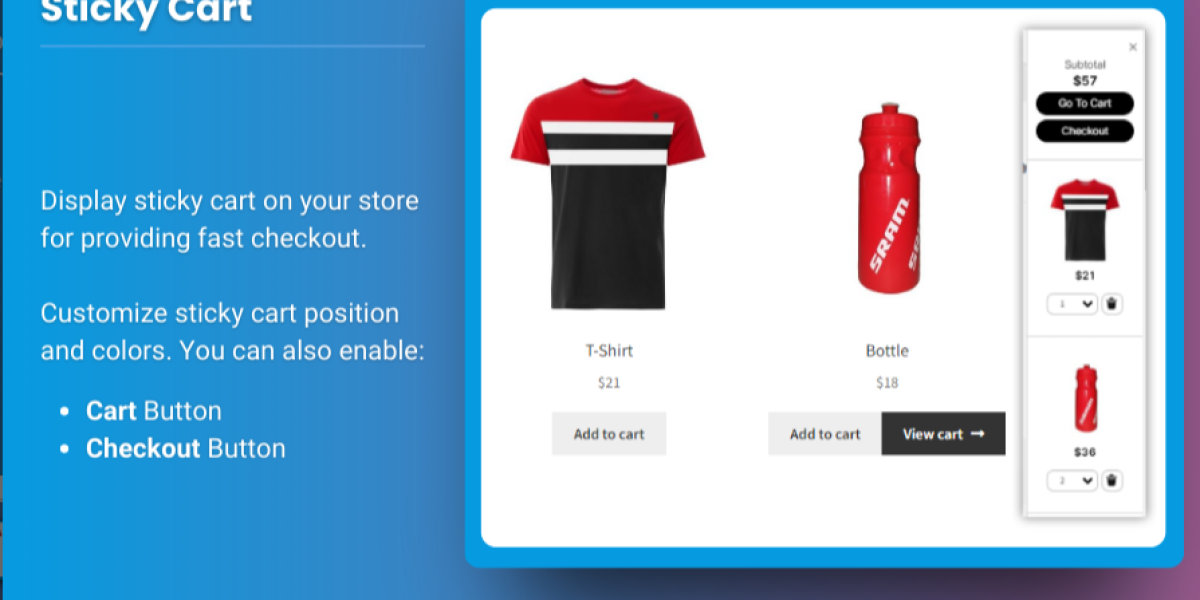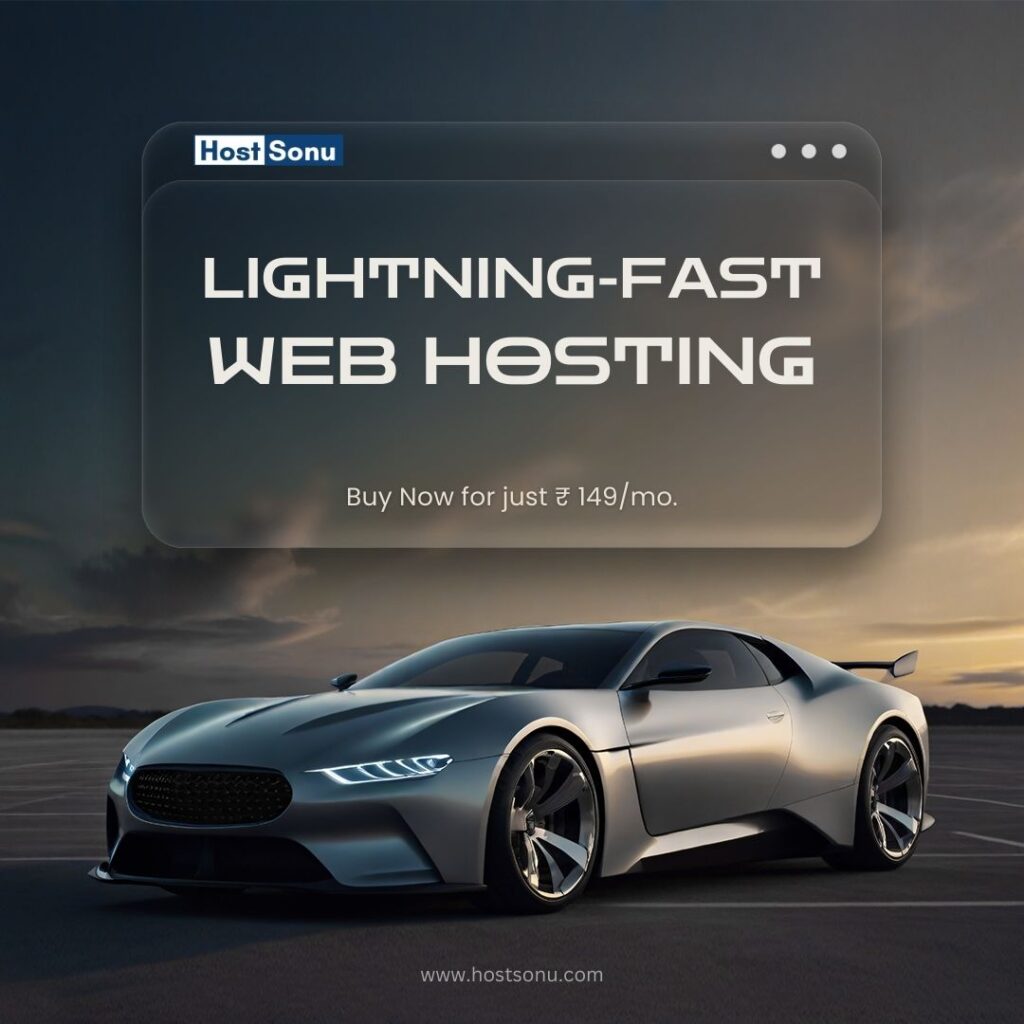Creating a unique shopping experience is essential for eCommerce success. In WooCommerce, the Sticky Add to Cart WooCommerce customization option is one powerful way to enhance user experience, improve conversions, and increase customer satisfaction. A sticky add-to-cart feature ensures that the add-to-cart button remains visible as users scroll through product details, making it easier for them to take action whenever they’re ready to purchase.
Another effective customization is using a Mini Cart for WooCommerce. This feature provides users with a quick view of their cart without navigating to a separate page, giving them immediate access to their selected items and checkout options. By combining sticky add-to-cart bars with a mini cart, you can streamline the purchasing process and encourage shoppers to complete their purchases.
In this guide, we’ll explore how you can create a unique WooCommerce experience with these customizations and how tools like Extendons can make the process simpler.
Why Use Sticky Add to Cart and Mini Cart Features?
WooCommerce’s default cart functionality is robust, but by adding sticky add-to-cart and mini cart options, you can provide an even more user-friendly experience that keeps customers engaged and focused on completing their purchase. Let’s look at some of the benefits of each customization:
Benefits of Sticky Add to Cart
- Improved User Experience: A sticky add-to-cart button makes it easy for customers to add items to their cart without scrolling back up to the top of the page.
- Higher Conversion Rates: When the add-to-cart option is always visible, customers are more likely to take action, reducing cart abandonment.
- Better Mobile Optimization: Mobile users benefit from a sticky add-to-cart button as it keeps the option to buy within reach, regardless of screen size.
Benefits of a Mini Cart
- Quick Access to Cart Summary: Customers can see their selected items and subtotal without navigating away from the page, improving convenience.
- Encourages Impulse Purchases: A mini cart can show related products or upsell items, encouraging customers to add more items.
- Reduced Checkout Friction: The mini cart can provide a quick checkout option, making the shopping process smoother.
These features, available through Extendons plugins, help businesses create an optimized, seamless shopping experience that keeps customers focused on purchasing.
Step-by-Step Guide to Implementing Sticky Add to Cart in WooCommerce
Let’s dive into how you can implement Sticky Add to Cart WooCommerce customization. These steps can help you create an interactive shopping experience that’s tailored to customer needs.
1. Choose the Right Plugin for Sticky Add to Cart
WooCommerce does not have built-in options for sticky add-to-cart functionality, so using a plugin is often the easiest way to add this feature. Extendons offers a versatile plugin that provides customization options, including placement, color, and design of the sticky add-to-cart button.
- Choose the Right Position: Depending on your layout, you may want the sticky add-to-cart button to appear at the top, bottom, or side of the screen.
- Design for Mobile: Ensure that the sticky bar is optimized for mobile users, providing a smooth experience on all devices.
- Custom Styling: Adjust the colors, text, and font of the add-to-cart button to align with your brand.
2. Add Custom Messaging to the Sticky Bar
Including custom messaging on the sticky add-to-cart bar is a great way to encourage purchases. For example:
- Limited-Time Offers: Use messaging like “Add to Cart Now and Save 10%” to create a sense of urgency.
- Highlight Free Shipping: If you offer free shipping, mentioning this benefit on the sticky bar can encourage purchases.
- Stock Alerts: Let users know if an item is low in stock to motivate them to make a quick decision.
3. Personalize the Add to Cart Button with Dynamic Features
For an even more engaging experience, use dynamic elements within the sticky bar. A few ideas include:
- Live Inventory Count: Show how many items are left in stock.
- Real-Time Price Updates: For products with variable options, ensure the sticky bar reflects the selected option’s price.
- Add to Wishlist: Include a wishlist option on the sticky bar to help customers save items for later.
These options can be easily configured using Extendons, which offers flexible customization options to personalize the sticky add-to-cart bar.
Integrating a Mini Cart for WooCommerce: A Guide to Easy Access and Quick Checkout
A Mini Cart for WooCommerce adds a quick view of the cart to each page, keeping customers connected with their shopping activity. Here’s how to set it up and make the most of it.
1. Selecting the Best Plugin for Mini Cart Customization
There are various plugins that allow for mini cart customization. With Extendons, you can create a fully customizable mini cart that aligns with your brand and provides the features your customers need.
- Floating or Sidebar Mini Cart: Choose a mini cart style that fits your website design, either as a floating cart icon or as a sidebar that slides out.
- Custom Cart Icon: Personalize the cart icon with your brand’s colors or logo to make it more visually appealing.
- Cart Update Notification: Let customers know each time they add an item with a notification or sound.
2. Add Upsell and Cross-Sell Options in the Mini Cart
To maximize sales, use the mini cart to offer related products or bundle deals. When a customer adds an item, you can recommend complementary products directly in the mini cart, helping increase their cart value.
- Product Recommendations: Showcase related products based on what’s already in the cart.
- Discounted Add-Ons: Offer add-ons or bundles at a reduced price, which customers can add with one click.
- Loyalty Points: If you have a loyalty program, remind customers of their points balance to encourage additional purchases.
3. Provide a Quick Checkout Option in the Mini Cart
Allow customers to proceed directly to checkout from the mini cart, reducing steps in the purchase journey. By offering a one-click checkout option, customers can complete their purchase faster and with less friction.
- Single-Click Checkout: Simplify the checkout process by enabling single-click purchase options.
- Review Order Summary: Ensure that customers can review their order, including taxes and shipping, from within the mini cart.
- Payment Options: Display available payment methods in the mini cart for transparency and ease of use.
Advantages of Using Extendons for WooCommerce Customization
Extendons provides a wide range of plugins that simplify the process of adding sticky add-to-cart and mini cart features. With Extendons, you gain access to:
- User-Friendly Interface: The drag-and-drop functionality makes it easy to configure settings without coding.
- Advanced Customization: Personalize every aspect of the sticky add-to-cart bar and mini cart, from colors to positioning.
- Enhanced Functionality: Add options for upselling, cart reminders, and checkout flexibility, all from one platform.
These features make Extendons a valuable asset for WooCommerce stores looking to stand out in a competitive market.
Best Practices for Maximizing Engagement with Sticky Add to Cart and Mini Cart
Here are some best practices to keep in mind to ensure your sticky add-to-cart and mini cart customizations enhance the shopping experience:
1. Keep the Design Simple and Consistent
Maintain a clean design that complements your website’s theme. Avoid cluttering the sticky add-to-cart bar or mini cart with too many options, as simplicity improves usability.
2. Make it Mobile-Friendly
With a growing number of users shopping on mobile devices, ensure that both the sticky add-to-cart bar and mini cart are optimized for small screens. Test these features on various devices to ensure a seamless mobile experience.
3. Use A/B Testing to Optimize Performance
Experiment with different designs, placements, and messaging for the sticky add-to-cart and mini cart to see what resonates best with your audience. A/B testing helps you make data-driven decisions, optimizing for better conversion rates.
4. Incorporate Real-Time Updates
If you frequently run sales, discounts, or promotions, ensure that these updates appear in real-time on the sticky add-to-cart bar and mini cart. This approach creates urgency and encourages customers to act quickly.
Check out the useful insight about the Customize my Account page to enhance your store’s shopping experience!
FAQs
1. What is a sticky add-to-cart feature in WooCommerce?
A Sticky Add to Cart WooCommerce feature keeps the add-to-cart button visible as the customer scrolls down a product page, making it easier for them to add items to their cart without losing track of the button.
2. Why should I use a mini cart for WooCommerce?
A Mini Cart for WooCommerce provides a quick view of the items in the customer’s cart, making it easier for them to review and edit their cart without navigating to a separate cart page. This improves user experience and encourages quicker checkouts.
3. How can I customize the sticky add-to-cart and mini cart?
Using plugins like Extendons, you can customize the appearance, functionality, and positioning of both the sticky add-to-cart bar and mini cart. Extendons offers drag-and-drop functionality, making customization accessible for all users.
4. Can I use sticky add-to-cart and mini cart features together?
Yes, using both features together can create a cohesive and efficient shopping experience. The sticky add-to-cart bar keeps the option to purchase always within reach, while the mini cart provides easy access to cart contents.
5. Does the sticky add-to-cart work on mobile devices?
Yes, when optimized correctly, the sticky add-to-cart bar can work seamlessly on mobile devices, providing a user-friendly experience for mobile shoppers.