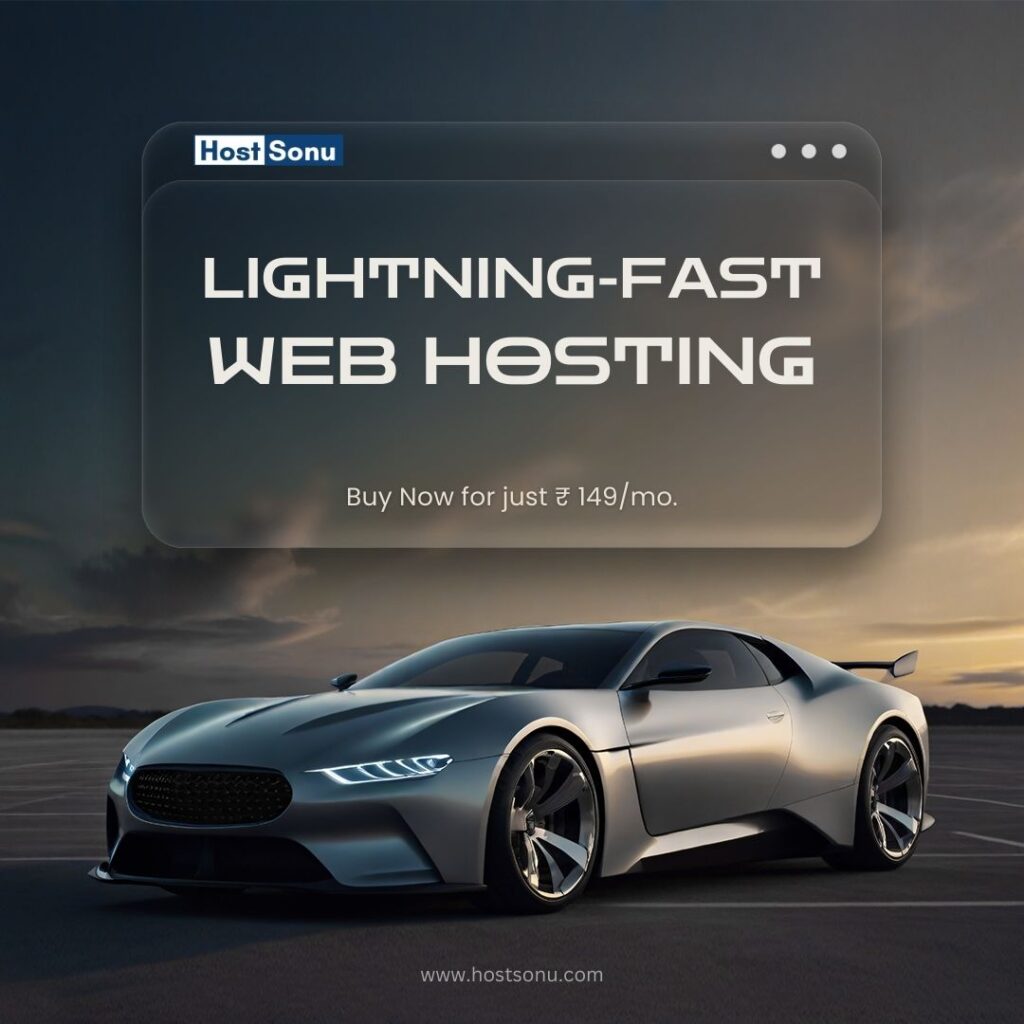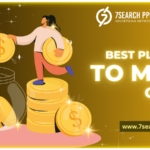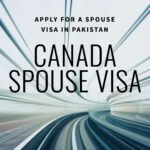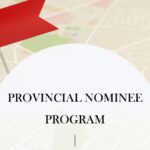In the digital age, your store’s success depends on visibility. But how do you extend your reach without stretching your budget? The answer lies in WooCommerce social share.
Adding social sharing buttons to your WooCommerce store allows customers to share their favorite products with friends and followers. It’s a cost-effective way to boost traffic, enhance credibility, and increase sales.
Let’s dive into why social sharing matters, how it works, and tips to maximize its benefits for your WooCommerce store.
What Are WooCommerce Social Share Buttons?
Social share buttons are simple tools integrated into your WooCommerce store. These buttons enable visitors to share your products directly on social media platforms like Facebook, Twitter, Instagram, and Pinterest.
When customers share your products, they’re essentially recommending them to their network. This word-of-mouth marketing creates a ripple effect, bringing more people to your store and boosting trust in your brand.
Why Add Social Share Buttons to WooCommerce?
Social sharing isn’t just a trend—it’s a powerful marketing tool. Here’s why it’s essential for any WooCommerce store:
1. Boosts Product Visibility
Every time a customer shares your product, it reaches a wider audience, exposing your brand to potential buyers.
2. Builds Trust Through Social Proof
People trust recommendations from peers more than ads. A shared product is like a personal endorsement.
3. Drives Organic Traffic
Social shares bring visitors to your website without additional advertising costs.
4. Enhances Engagement
Interactive elements like share buttons keep customers engaged, increasing the likelihood of a purchase.
How to Add WooCommerce Social Share Buttons
Adding social share buttons to your WooCommerce store is easy. Here’s a step-by-step guide:
Step 1: Choose the Right Plugin
Several plugins offer social sharing features. Popular options include:
- Social Snap: Offers sleek, customizable buttons.
- ShareThis: A free, user-friendly plugin.
- WooCommerce social share: Perfect for lightweight integration.
Step 2: Install and Configure
After selecting a plugin:
- Go to the WordPress dashboard.
- Navigate to Plugins > Add New.
- Search for your chosen plugin and click “Install.”
Step 3: Customize Buttons
Configure the button design, placement, and supported platforms. Ensure it aligns with your store’s branding.
Step 4: Test the Setup
Verify that the buttons work seamlessly across all devices and product pages.
Best Practices for WooCommerce Social Share
Simply adding buttons isn’t enough. Follow these tips to make the most of WooCommerce social share:
1. Place Buttons Strategically
Position share buttons where they’re easily accessible, like product pages, blogs, and the checkout page.
2. Keep It Mobile-Friendly
Most social media users are on mobile devices, so ensure your buttons work well on smaller screens.
3. Use Analytics to Track Performance
Monitor the number of shares and which platforms drive the most traffic.
4. Encourage Sharing
Add CTAs like “Share this product with your friends!” to motivate users.
Social Media Platforms That Work Best
Not all platforms are equal when it comes to product sharing. Here are the top contenders for WooCommerce stores:
1. Facebook
Great for community-driven engagement. Use it to share product launches and promotions.
2. Instagram
Ideal for visually appealing products. Integrate with Instagram Stories for added visibility.
3. Pinterest
Perfect for DIY, fashion, and lifestyle brands. Use it to showcase product collections.
4. Twitter
Great for short, impactful messages and engaging with a tech-savvy audience.
Real-Life Example
Imagine this: You sell handmade candles on your WooCommerce store. A satisfied customer shares a product on Instagram, tagging your account. Within hours, their followers visit your store, drawn in by the glowing recommendation.
In this case, one share led to dozens of new visitors, some of whom became loyal customers. That’s the power of WooCommerce social share.
Benefits Beyond Visibility
Social sharing doesn’t just increase visibility. It has several long-term benefits, including:
- Improved SEO: More traffic signals search engines that your site is relevant.
- Stronger Brand Identity: Social shares keep your brand visible and memorable.
- Higher Conversion Rates: Trust from social proof often translates into purchases.
How to Get Customers to Share
Encouraging customers to use social share buttons can be challenging. Here’s how to make it easier:
1. Offer Incentives
Provide small discounts or freebies for sharing your products on social media.
2. Create Shareable Content
Invest in high-quality images, videos, and catchy product descriptions.
3. Engage with Shared Content
Thank customers who share your products. Engaging with them builds loyalty and encourages others to follow suit.
4. Run Social Contests
Host a contest where participants share your products for a chance to win.
FAQs About WooCommerce Social Share
1. What platforms can I add with WooCommerce social share?
You can enable platforms like Facebook, Instagram, Pinterest, Twitter, and WhatsApp.
2. Are there free plugins for WooCommerce social share?
Yes, many plugins like AddThis and Sassy Social Share are free.
3. Will social share buttons slow down my site?
Most plugins are lightweight, but always test after installation to ensure smooth performance.
4. Can I track shares from my WooCommerce store?
Yes, many plugins include analytics to help you monitor performance.
5. Does social sharing improve SEO?
Indirectly, yes. Increased traffic and engagement from social shares can boost your website’s authority and relevance.
Conclusion
WooCommerce social share is an affordable yet powerful way to expand your store’s reach, improve engagement, and drive organic traffic. By enabling your customers to share products on their favorite platforms, you’re leveraging social proof to build trust and grow sales.
Take the first step today—integrate social share buttons into your store and watch your community of loyal customers grow!